Offline App Documentation
Offline App Documentation
Requirements
- Windows, MacOS, or Chromebook computer with accessible USB port for serial communication
- Chrome browser and a Google account
- CoDrone EDU with battery, Smart Controller, and the included Micro USB cable
Steps to set up
-
Connect to the internet and open the Chrome browser.
-
Go to codrone.robolink.com and select CoDrone EDU.

-
Check the browser URL for an icon to install the app. You may need to wait a few seconds. If the icon is not appearing, check that you are not using a guest account.
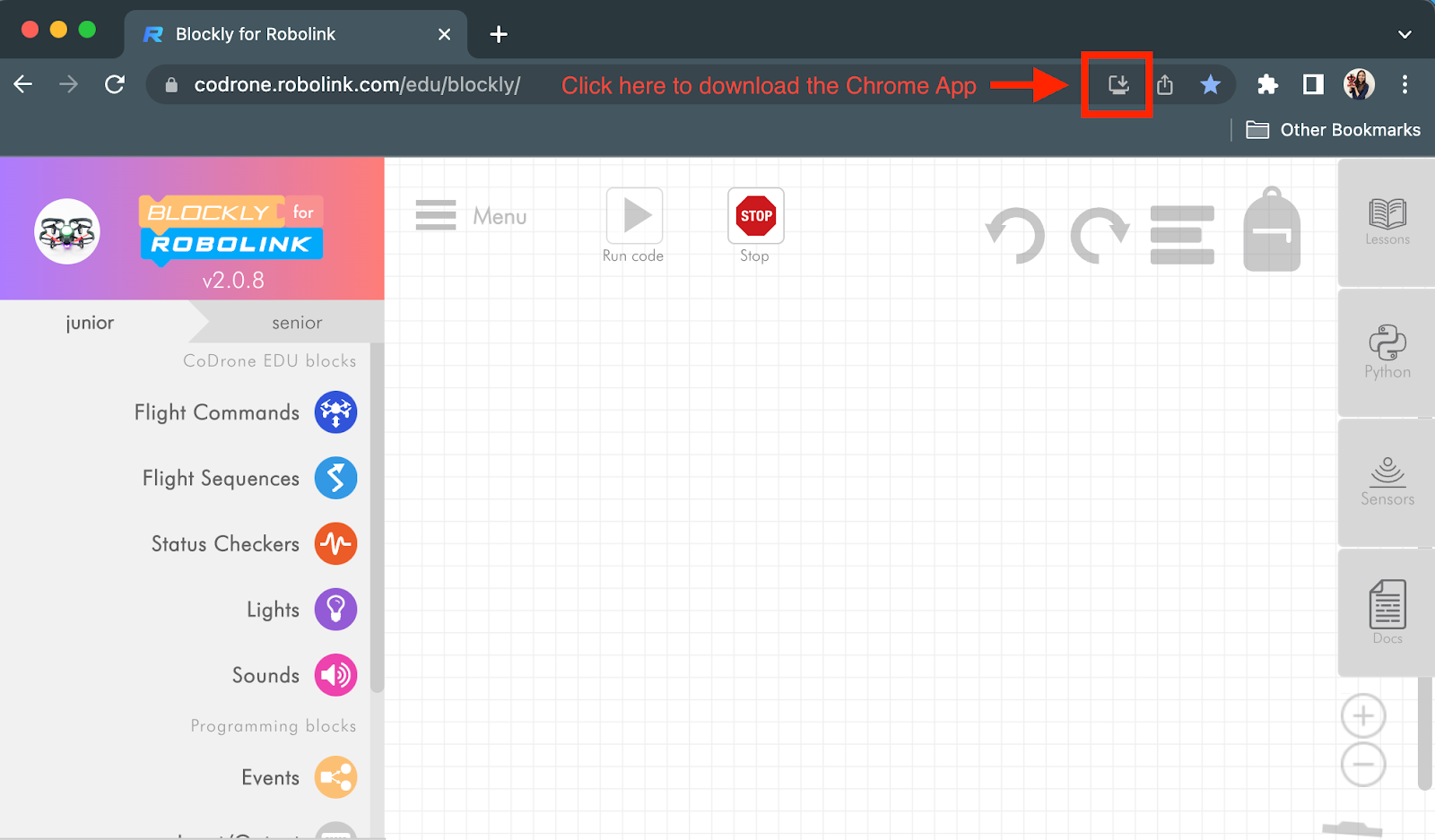
A pop-up window will appear to install the Chrome App.
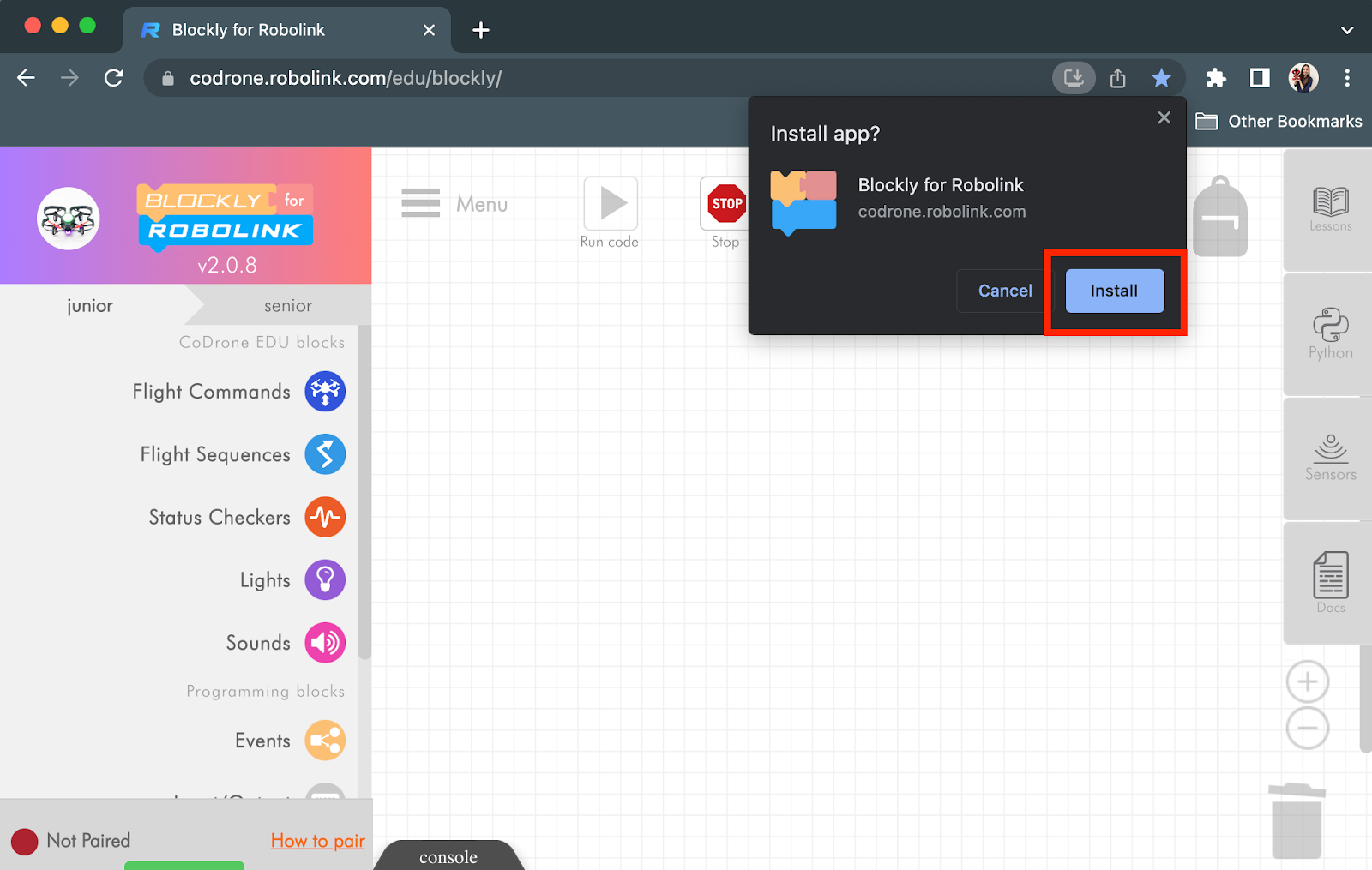
-
The app should open immediately and appear in the Dock (Mac) or Taskbar (Windows). Right click to pin it to your dock or taskbar. If the app does not open automatically, check your Chrome Apps or Applications Mission Control (Mac).
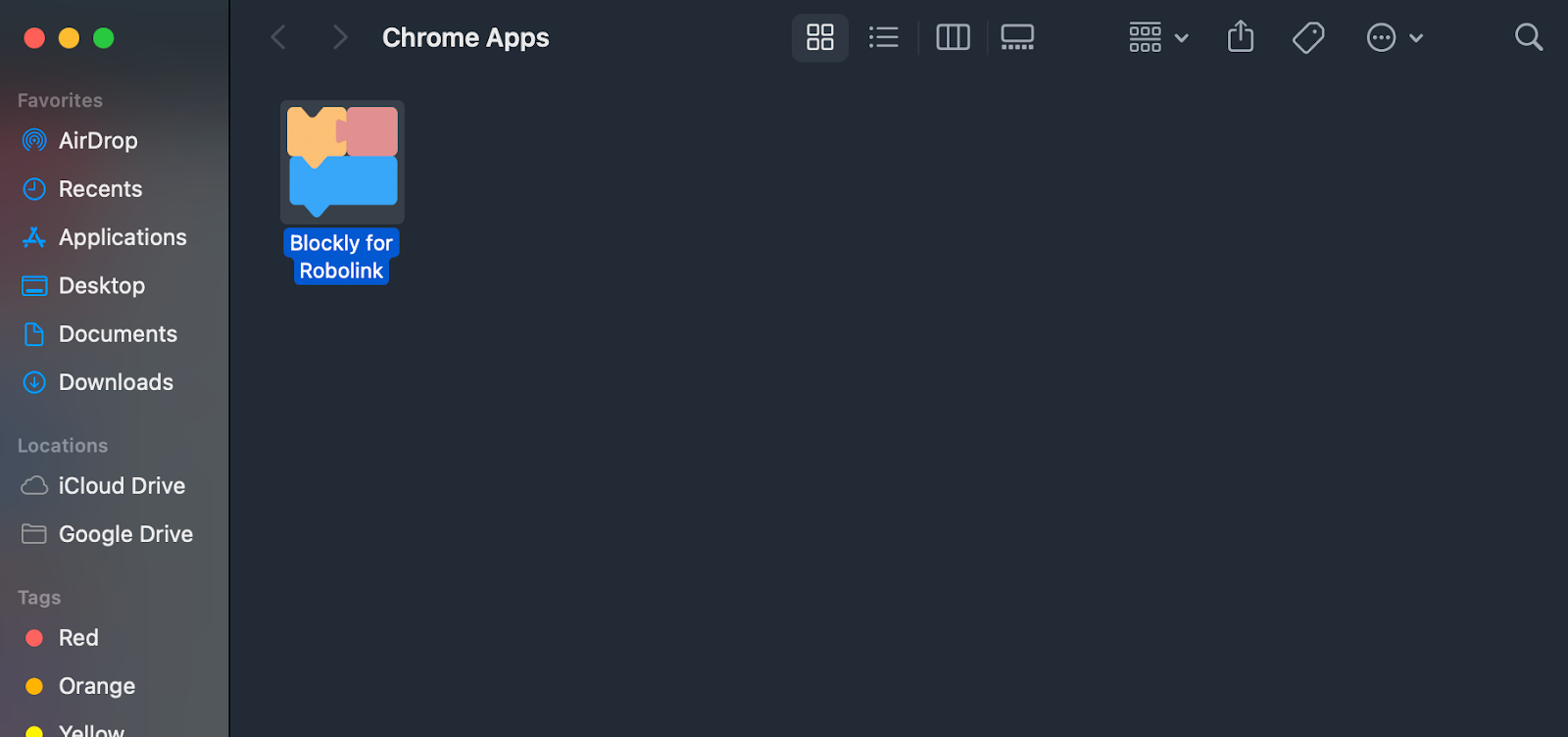
On Windows, it will be under your Start Menu Programs. Use the Windows start menu and type “Blockly for Robolink”. Below is the file location.
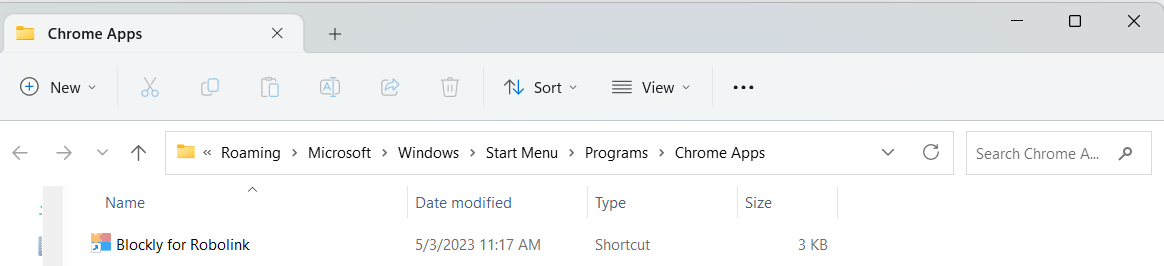
When it opens, it should look just like the browser page.
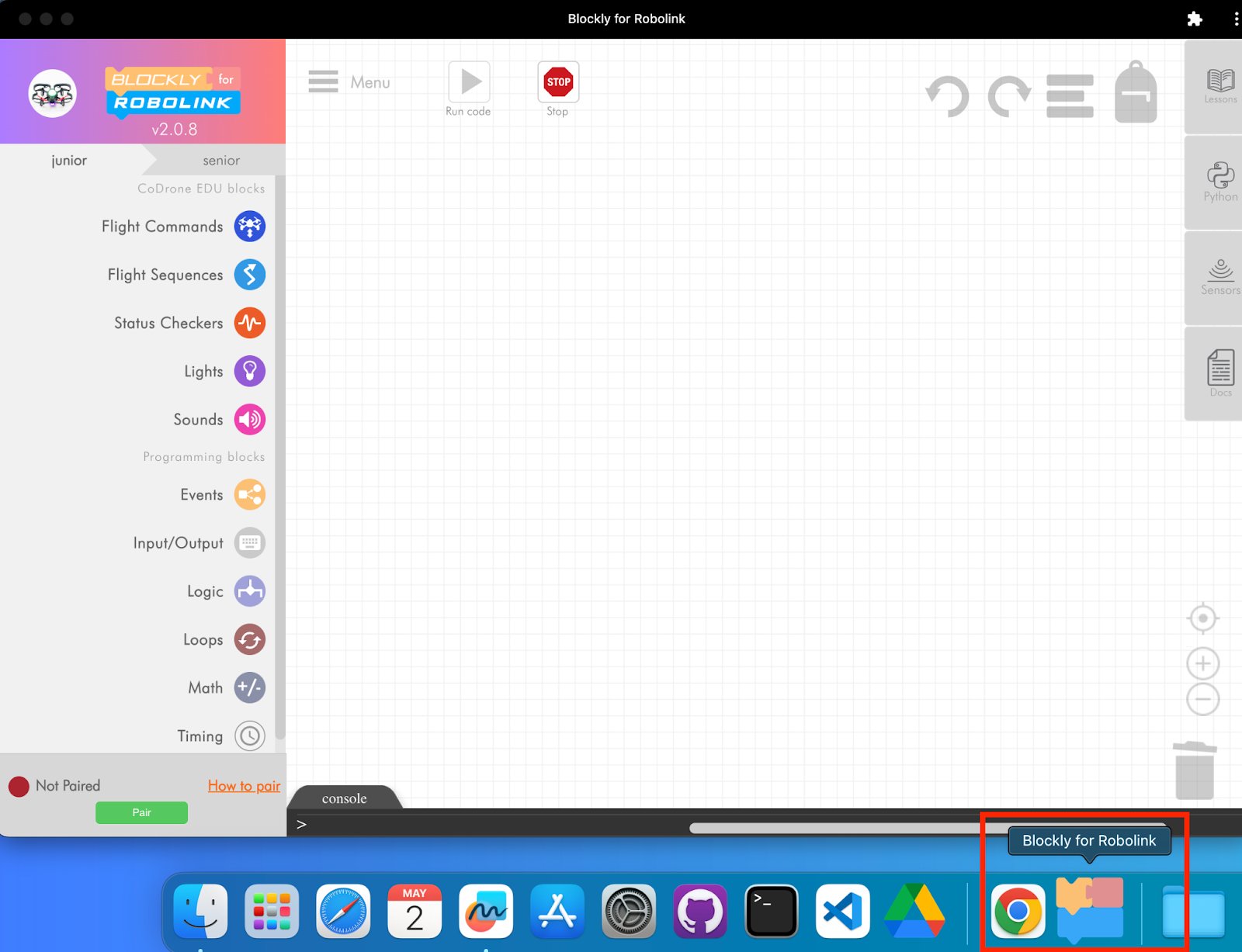
-
Pair to Blockly with your controller the same way you would with Blockly in the browser.
- Run a takeoff and land test
- Open all the tabs on the right side (Lessons, Python, Sensors, Docs)
- Use any features as you normally would in class or competition practice
-
Close the app and turn off your WiFi connection. Then, open a browser and try to navigate to a website to verify that your computer is offline.
- Mac:
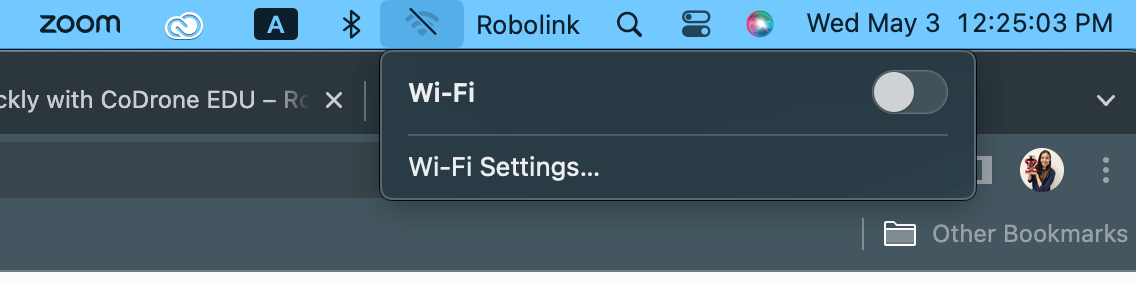
- Windows:
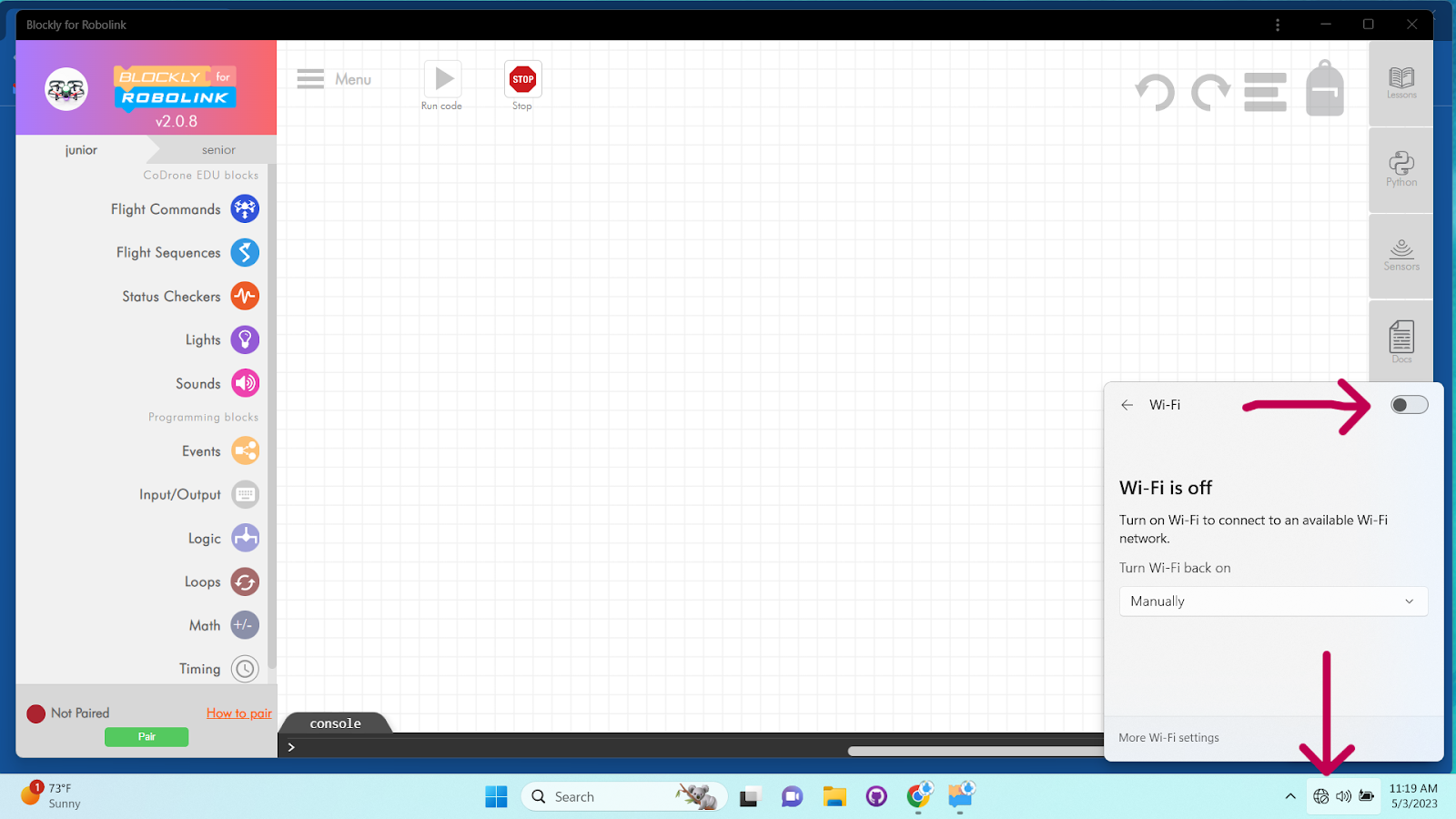
-
Pair to Blockly again with your controller the same way you would with Blockly in the browser and run the same tests as before.